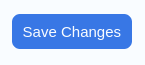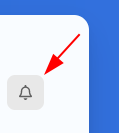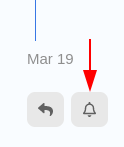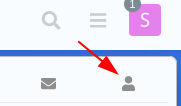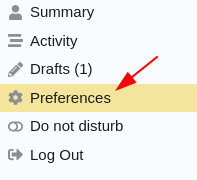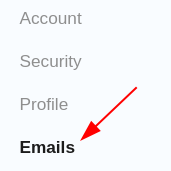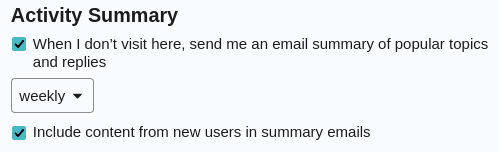By default, the forum software will send all users a “digest” email once per week with up to 10 posts that you may have missed since the last time you visited, or since the last digest email, whichever happened most recently.
But what if you want to receive notifications more often, or notifications when new posts are added to categories you are interested in?
There are three ways to adjust the notifications you receive:
-
WATCH a category (an entire group, like “General” in which multiple topics are posted)
Click the bell icon on the category you want to watch. The bell icon is always located at the top right of every category:
If you watch a category, you will automatically receive notifications for any new posts from any new topic or post within that category.
NOTE: You can see a list of all the categories you have access to by clicking the Firewise USA logo at the top left, then click “Categories” near the center, under the search bar. Then click the name of the category to see the bell icon. -
TRACK a topic (an individual post within a category)
Click the bell icon on the top right of the topic you want to track. It will be below the vertical slider on the right:
You will automatically receive notifications for any new posts within that topic. -
Adjust the frequency of notifications you receive via your user preferences (the default is weekly).
To access your user preferences, click the user icon at the top right (yours will look different, but will be in the same location):
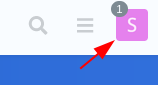
A new menu will appear. Click the “person” icon:
Click “Preferences”:
On the left, click “Emails” :
On the right, you’ll see a section called “Activity Summary” with several options you can select:
If you want more frequent email summaries, change “weekly” to “daily”.
Click the “Save Changes” button to save your changes: